top of page
Getting started with Xero
KarbonPay currently supports integration with Xero. With Xero integration you will have the ability to import your chart of accounts to the KarbonPay platform and to specify mappings from KarbonPay’s accounts to your accounts in Xero.
After you have enabled the integration with Xero, you will find a link on the completed Pay Runs screen for easy posting of completed pay runs to Xero. When clicking on the link, a small window will appear prompting you to import your chart of accounts.
Before you can integrate with KarbonPay, you will need to confirm that your Xero account is correctly configured in order to be able to map accounts. You will need to create specific accounts in Xero to be mapped to KarbonPay. Once this has been completed in Xero you can proceed with the Xero integration.
Key Benefits
-
Payroll data sync seamlessly with your accounting system
-
Your full chart of accounts in Xero is available in KarbonPay
-
Any changes you make to your chart of accounts can sync with KarbonPay


About KarbonPay
With KarbonPay, you have access to all your payroll data across locations in real-time, with customisable reporting capabilities. Payroll data is calculated in an instant and in compliance with local tax rules.
Some of the many features and benefits:
-
SARS Compliant
-
EMP 201/ 501/ UIF
-
Saves you time
-
Employee portal
About Xero
Xero is a world-leading online accounting software built for small business.
Get a real-time view of your cashflow. Log in anytime, anywhere on your Mac, PC, tablet or phone to get a real-time view of your cash flow. It's small business accounting software that's simple, smart and occasionally magical.
Run your business on the go. Use their mobile app to reconcile, send invoices, or create expense claims - from anywhere.
Get paid faster with online invoicing. Send online invoices to your customers - and get updated when they're opened.
Reconcile in seconds. Xero imports and categorises your latest bank transactions. Just click ok to reconcile.
Step One
The first step on KarbonPay is to tell it you would like to integrate Xero. To do this you go to Settings > Accounting > Accounting Integration, as shown below.

Click the dropdown menu shown and select one of the following options:
Xero via Journal
Xero via Journal will post net pay to an account as a manual journal.
Xero via Bill
Xero via Bill will create a salary bill / invoice that you have to pay. It won’t post the net pay but instead calculates the balancing amount. With this option, you are able to post your ZAR payroll to a bank account that is in another currency e.g. USD or GBP.
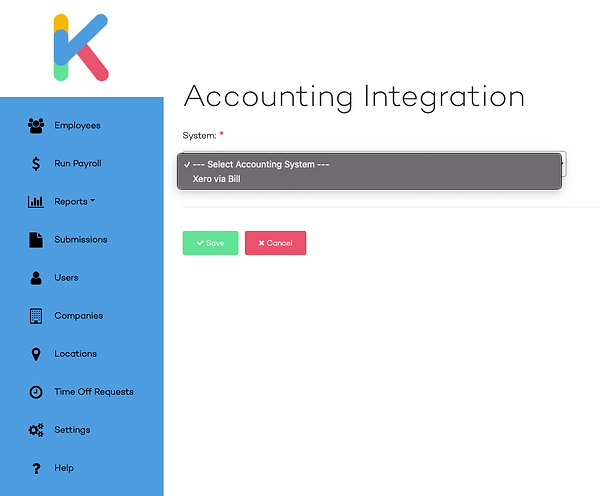
Click "Connect to Xero" in order to pull your Xero data into KarbonPay

Step Two
Xero will ask you to login to your Xero account in order grant KarbonPay access to your accounting data. Click "Allow Access" in order to proceed.

Once complete, Xero will return you to KarbonPay where you will see that your Chart of Accounts is now in KarbonPay. You can now map your Chart of Accounts according to your preferences.

Step Three
Once the mapping has been completed you are ready for the final step which is submitting your pay run details to Xero. The first thing you will need to do is click on Run Payroll and then you need to click on the completed tab. On the completed pay run screen you will see all your completed pay run and a column called Accounting. To submit the pay run details, you will need to click on the Xero icon for the relevant pay run period. When you click on the icon a small screen will pop up confirming what will be submitted. When clicking on the save button it will submit the data to Xero.


bottom of page




